FTP uploads
To submit PDF files that are not confidential and that have a reasonable size, we recommend using the Issue Submission Template, create a ZIP file that includes the PDF, and attach that ZIP file to the issue post on GitHub.
FTP upload site
For files that are confidential or that are too large for GitHub, we provide an FTP server for uploads.
The address of the server is ftp://ftp.pdfsharp.net/
On the server you will find a folder named incoming that allows you to upload files.
You cannot list the files in that folder or download files from there, it is just for uploads.
Note: Pick a unique filename for your upload because new files will overwrite older files and sample.pdf or issue.zip are suboptimal choices.
Upload using Windows FTP command line tool
To submit a file with the name MigraDocRenderingIssue.zip, open a command prompt for the folder containing the ZIP file.
Start the FTP command line tool:
ftp ftp.pdfsharp.net
The tool will ask for a user name. Enter anonymous.
The tool will ask for a password. Typically, you will enter your e-mail address as identity, but any password will do.
In the tool, use these commands to upload the file:
binary
cd incoming
put MigraDocRenderingIssue.zip
Check that the upload succeeds and reports the correct file size.
Note that you cannot see the contents of the incoming folder.
To leave the tool, type quit.
Upload using Windows File Explorer
To upload files using the Windows File Explorer, open a File Explorer window and enter this address ftp://anonymous@ftp.pdfsharp.net/ into the address field.
Then you should see a folder with a directory incoming and a readme.txt file.
Double-click the incoming folder.
You should see an error message similar to this one:
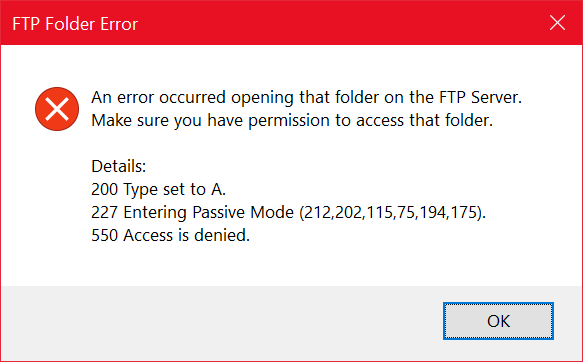
Close and ignore this error message. Access is denied indicates that listing files in that folder is not allowed.
Open another File Explorer window, go to the folder with the file you want to upload, select it and copy it.
Go back to the File Explorer for the incoming folder and paste the file here.
Upload using other tools
Consult the documentation of other FTP tools to find how to get access to our server and upload files.
Notify the PDFsharp team about your upload
Let us know that you uploaded a file to our FTP server. You can do this e.g. under Discussions on GitHub or on the PDFsharp forum.